Manage News
Overview
New regulations, club changes, or a particularly interesting post from the local snowmobile association, the News section is your club’s way to get the word out.
-
The News section can be found within the My Account page while you are logged in.
- To open the News interface, click the newspaper icon located within your club’s Action interface.
Adding a News Item
-
Navigate to the In the News section of your club, you can click the Add button at either the top or bottom of the article list to add a new story.
-
In the Add/Edit News window that is opened, enter the new story’s title, summary, URL, and meta description which are all required. Add any other details that you feel will be useful to your club’s members. The fields available are:
-
Title
-
What your article will be called
-
Summary
-
Summarize the information about this story in a few sentences. This information will automatically be added to the Meta description as well.
-
URL
-
If there is a website associated with this news, you can put a link to that web page here. If there is no site associated, website, a page will be created for you within Smarter Trails.
-
Meta Description
-
This should almost always be identical to the Summary, but you may edit it if you wish.
-
Club
-
If you are part of multiple clubs, you can chose which this story is for here. If you are only part of one club, this cannot be changed.
-
Image
-
You may upload a file to be displayed with this notice here. To do so:
-
Click on the Choose File button
-
Select an image from your computer
-
Press Open to accept the file to be used
-
Published Datetime
-
If you would like the story to be posted on a specific date rather than immediately, you can set a future date for it to be displayed.
-
Content
-
Please include all the information you would like to display for this event. The text editor provided will allow you to stylize the text however you desire.
-
When you are satisfied with your story’s details, click the Save button to register the new article.
-
If you would prefer not to create the news entry after all, you can cancel with either the Close button or the X in the top right corner of the Add/Edit news window.
Editing a News entry
When changes need to be made to an existing entry, you can make it happen with just a few simple clicks.
-
On the News page, find the story you need to modify and click the Edit button. For help navigating to the News page, click here
-
All of the details that were entered when the article was created will be displayed
-
Change whichever fields you need to update
-
Click Save and the changes will be displayed for your users
-
To discard the changes, you can click either the Close button or the x in the top right corner and the story will remain unchanged.
Deleting a News
When a story becomes old news or is no longer wanted for whatever reason, you can remove that article by deleting the news item. To do so:
-
Navigate to the club News page and click Delete on the story in question. For help navigating to the News page, click here
-
A confirmation alert will ask if you actually wish to continue.
-
Press Yes if you’re sure. This cannot be undone.
- Press No if you’ve changed your mind.