What is My Account?
The My Account page allows you to manage the your personal information and to choose what is displayed to your clubs.
Administrative Users
How do I log in?
What do I do if I forgot my password?
How do I edit my account details?
Administrative Users
If you are a club administrator, it is also offers you an easy to manipulate set of tools to administrate your club. For club officers, these tools can be found by:
- clicking on the My Account link that is found at the top of the page when a user is logged in
How do I login?
- To login to SmarterTrails, scroll down to the bottom of your site’s homepage. There, you will find a button labeled “Login”. Clicking this button will take you to the login page.
-
Enter your email address and password
- Press the “Login” button to access your Smarter Trails account.
What do I do if I’ve forgotten my password?
-
On the login page, enter your email address in the text area beneath the Forgot Password header. After entering your email address, click the “Continue.”
-
An email will be sent to the email address provided, confirming your request.
- Click the link in the email and you’ll be redirected to the password reset interface.
-
Enter your email address in the Email text area.
-
Enter your new password in both the New Password area
-
Confirm your password in the second password blank
- Press Continue to finish the reset process.
Edit my account details
-
From the My Account page, click the green Edit button located under the My Account header.
-
A window will be opened allowing you to edit any desired contact information. Fields available to edit include the following. Required information is labeled with an asterisk.
-
First Name
-
The primary name displayed to club members*
-
Last Name
-
The secondary name displayed to club members*
-
Address
-
The physical address where you prefer to receive club mailings
-
Phone
-
The primary phone number you would like the club to use to contact you
-
Email*
-
The email address you use to log into Smarter Trails. This is also the address where you will receive digital club mail.
-
Password
-
Your password. To change your password, this field and the Confirm Password fields must match. If no password is entered, your password will stay the same.
-
What information would you like shown in the Members List
-
Show Address
-
Your address will be displayed to club members if this is selected
-
Show Phone
-
Your phone number will be displayed to club members if this is selected
-
Show Email
-
Your email address will be displayed to club members if this is selected. Note that you can still receive email from Smarter Trails without this being set.
-
What kind of notifications would you like to sign up for? Revisit this after discussion.
-
If you wish to receive notifications at all, you must select either Trail Report or Other notifications and either Email notifications or Phone Notifications
-
If you do not wish to receive notifications, you do not need to select any of these options.
-
When you are satisfied with your account settings, clicking the Save button will update your personal information.
-
If you wish to cancel without saving your changes, click the X located in the upper right hand corner of the contact window instead.