Manage Places
Overview
Places are the locations where you can get a bite to eat, a trail pass, lodgings, or other products and services. They fill out the “Visitor Information” links on the main page of your website. Filling in the checkboxes when you add or edit a place determines where in the visitor information your place will be visible.
How do I manage places?
- From the Site Admin page, click on the “Manage Places” link which will take you to the “Places” page.
From the “Places” page, you can Add, Edit, and Delete places.
-
To add places click on the “add place” button.
-
The “Add/Edit Places” form will be displayed
-
Fill out the “Add/Edit Places” form. The name, city, state and zip code are required. All other fields are optional.
-
When complete, click on the “Save” button.
- You should now see the new place on the list at the bottom of the page.
-
To edit a place click on the name of the place you wish to edit in the list at the bottom of the page. Note: If there are too many places to search, you can use the search function to narrow the list. Enter the name of the place you wish to edit and click the “search” button.
-
The “Add/Edit Places” form will be displayed
-
Fill out the “Add/Edit Places” form. The name, city, state and zip code are required. All other fields are optional.
- When complete, click on the “Save” button. The change in the details to the place are now saved.
-
To delete a place click on the name of the place you wish to delete in the list at the bottom of the page. Note: If there are too many places to search, you can use the search function to narrow the list. Enter the name of the place you wish to delete and click the “search” button.
-
The “Add/Edit Places” form will be displayed
-
Click on the “Delete” button on the “Add/Edit Places” form.
- A warning will come up verifying that you wish to delete the item. If you still wish to delete the place click the “OK” button, otherwise click the “Cancel’ button.