Create Meeting Template
Overview
When you’re likely to use the same types of things in numerous meetings, creating a Meeting Template will provide you with a way to speed up the process. You might only need a single template that works for all of your meetings. You may choose to have one template that covers shorter summer meetings and another that’s used to cover longer winter meetings. Another popular suggestion is to have more specific templates for each month that can serve to remind you of things that you might need to do in that month; a template item that reminds you to send thank-you cards to your Landowners and another in another month that reminds you of trail maintenance can help prevent important things from slipping by forgotten!
Creating a Meeting Template
- Click the Create Meeting Template button on the Meetings page.
- For more help on where to find the Meetings page, click here
- Click the New Template button
- Enter the name of the new template here
- Click Add to create the new, empty template
- To cancel rather than creating the new template, click Close
Adding Sections
- For more information on what Sections are, click here
- Ensure that the template you wish to modify is selected
- The selected template will be highlighted in black
- Click the Add Section button
- Enter the name of the new section here
- Click Add to create the new, empty section
- To cancel rather than creating the new Section, click Close
Adding Items
- For more information on what Items are, click here
- Ensure that the Section you wish to modify is selected
- The selected section will be highlighted in black
- Click the Add Item button
- Title
- Enter the Title of the new Item here
- Statement
- Enter a brief description of the item
- Item/Motion
- Select if the new item will require a vote or not
- Title
- Click Add to create the new Item
- To cancel rather than creating the new Item, click Close
Using Templates
When you create a new meeting, you can select the template you've created to import each of the sections and items associated with it into the new meeting.
For more information on creating meetings, click here