To enable PayPal V2 in your account, you need to generate API credentials from the PayPal Developer Dashboard. Once you have your Live Client ID and Client Secret, you can link these credentials to your Smarter Trails site!
Step 1: Login into PayPal Account
Navigate to PayPal and Login into your account.
After you Login, you will land on the Business Dashboard. From here you will need to click on the Developer Dashboard icon in the header.
Step 2: Generate API Credentials
On the PayPal Developer Dashboard, click on "Apps & Credentials".
On the Apps & Credentials page, click on the "Create App" button. Take notice that in the upper right corner there is a slider set to the Live mode. Transactions are only processed while the account is in Live mode.
When the Create App modal is displayed, you will need to make a name for these Credentials. Make sure you name this "SmarterTrails" so you know which site is using these Credentials.
Click the "Create App" button to continue to the page where you'll get the Client ID and Secret
Step 3: Get PayPal V2 Client ID and Secret
In the example below, we have highlighted the Client ID and Secret Key headers and the buttons used to copy those values. After acquiring the Live PayPal Client ID and Secret, send us the Client ID and Secret values and we can update the site to handle PayPal V2 payments.
Once you click on the Copy button next to Client ID or Secret key, it will let you know that it has been copied to your Clipboard.
Step 4: Create Donation Buttons (Optional)
Some of our Site Administrators have applied Donation buttons to their site. Log into PayPal and click on this link to take you to the Donation button page. If your account is eligible for Donations, you should be able to start creating Donation buttons.